new users
Now that your CMMC Space and Google Workspace accounts have been provisioned, let’s walk through setting up your account and accessing your CMMC Space.
Not a customer yet? Let’s fix that!
Accessing & protecting your account
Once your organization has provided ATX Defense with a list of authorized users, a secure account will be created. You should receive an email to your business account with a password reset (don’t worry: we’re not resetting your business account’s password). The first time you reset your new account’s password, you should do it from outside of your secure environment. If you need a password reset or didn’t receive the email from Google, let us know; we’ll send it to you manually.
Note: It’s important you reset your password before logging into CMMC Space. This will prevent CMMC Space from attempting to log you into the environment via an unauthorized account.
Don’t forget about MFA!
You’ll need to activate MFA on your new secure account within a week. This can be done by using the following steps:
Visiting myaccount.google.com
Select “Security” on the left pane
Select “2-Step Verification is off”
Enter your password if prompted
Set up your method of authentication
Note: SMS as a means of authentication is disabled for security purposes. ATX Defense recommends Google Authenticator.
Using CMMC Space
Step 1: Logging in
Your organization should have provided you with a URL to your secure environment (e.g., atxdefense.cmmc.space). Enter this URL into your browser of choice. Then:
Select “Log in with Google”
Select the appropriate Google account
Select the workspace you need
????
Be CMMC compliant
Step 2: set up your browser
Like a normal Chrome browser, we suggest logging the managed browser with your Google account — that way you can save bookmarks and favorites.
Once your work is complete or you need to step away, open the control panel widget on the left of the screen (this is also where you’ll enable your webcam and microphone).
From here, select log out (if you intend to return soon) or delete session (to terminate the current session).
Don’t worry, though! Any information you’ve saved to your Google Drive will be there when you return.
step 3: be cmmc compliant
There’s not really anything to put here. It’s honestly that simple.
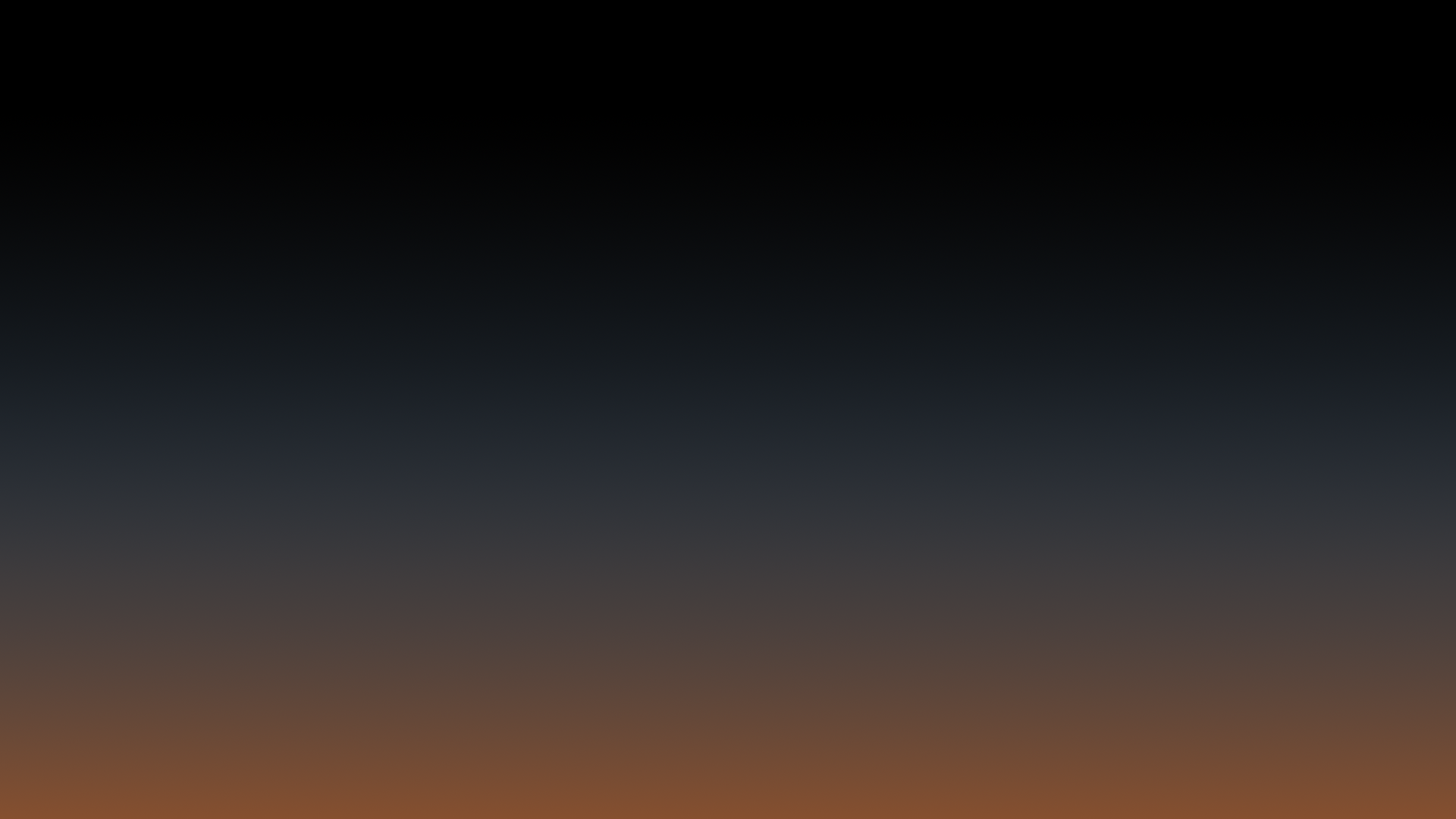
staying compliant
Before your organization undergoes your C3PAO assessment, you’ll also need to complete annual training. This is to satisfy several specific CMMC objectives:
NIST SP 800-171, AT.L2-3.2.1 (Role-Based Risk Awareness) (a) (b) (c) (d)
NIST SP 800-171, AT.L2-3.2.2 (Role-Based Training) (a) (b) (c)
NIST SP 800-171, AT.L2-3.2.3 (Insider Threat Awareness) (a) (b)
ATX Defense recommends the following free training courses:
These aren’t required to provision your account, but you’ll need to do these annually in order to meet CMMC requirements.








